-
[R] 지도 시각화 (미국 주별 강력 범죄율 단계 구분도, 대한민국 시도별 인구, 결핵 환자 수 단계 구분도, 지도 시각화, 구글 차트)프로그래밍/R 2021. 6. 8. 20:17
본 내용은 '2021년 혁신성장 청년인재 집중양성 사업'의 ‘인공지능 개발자 양성 과정’ 강좌를 수강하면서 강의 및 강의노트를 참고하여 작성한 내용입니다.
CH11_지도 시각화
미국 주별 강력 범죄율 단계 구분도, 지도 시각화
11-1-소스
#### 11-1 #### ## 미국 주별 강력 범죄율 단계 구분도, 지도 시각화 데이터셋 crime : 미국 50개 주 범죄율 states_map : 미국 주의 위도, 경도 install.packages("maps") install.packages("ggiraphExtra") install.packages('mapproj') library(ggiraphExtra) str(USArrests) head(USArrests) library(tibble) crime <- rownames_to_column(USArrests, var = "state") # 'state' 열 이름 추가 crime$state <- tolower(crime$state) # 대문자 → 소문자 변환 str(crime) library(maps) library(ggplot2) states_map <- map_data("state") str(states_map) # long: 위도 / lat: 경도 states_map crime ggChoropleth(data = crime, # 지도에 표현할 데이터 aes(fill = Murder, # 색깔로 표현할 변수 map_id = state), # 지역 기준 변수 map = states_map) # 지도 데이터 ggChoropleth(data = crime, # 지도에 표현할 데이터 aes(fill = Murder, # 색깔로 표현할 변수 map_id = state), # 지역 기준 변수 map = states_map, # 지도 데이터 interactive = T) # 인터랙티브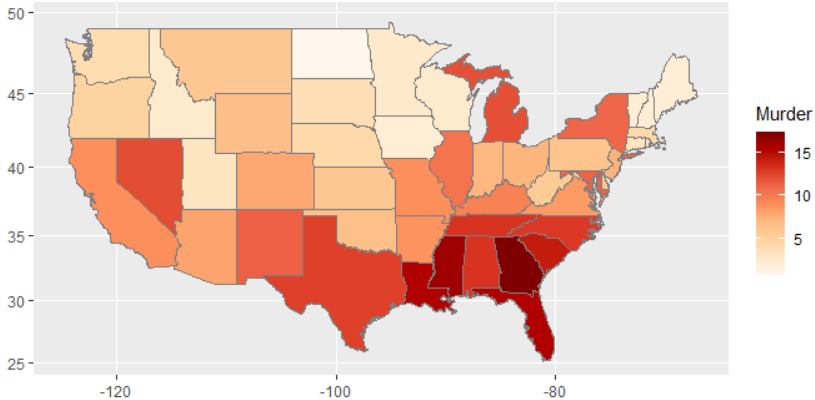

대한민국 시도별 인구, 결핵 환자 수 단계 구분도, 지도 시각화
11-2-소스
#### 11-2 #### ## 대한민국 시도별 인구, 결핵 환자 수 단계 구분도, 지도 시각화 install.packages("stringi") install.packages("devtools") devtools::install_github("cardiomoon/kormaps2014") library(kormaps2014) str(changeCode(korpop1)) library(dplyr) korpop1 <- rename(korpop1, pop = 총인구_명, name = 행정구역별_읍면동) korpop1$name <- iconv(korpop1$name, "UTF-8", "CP949") str(changeCode(kormap1)) library(ggiraphExtra) library(ggplot2) ggChoropleth(data = korpop1, # 지도에 표현할 데이터 aes(fill = pop, # 색깔로 표현할 변수 map_id = code, # 지역 기준 변수 tooltip = name), # 지도 위에 표시할 지역명 map = kormap1, # 지도 데이터 interactive = T) # 인터랙티브 ## -------------------------------------------------------------------- ## str(changeCode(tbc)) tbc$name1 <- iconv(tbc$name1, "UTF-8", "CP949") # 인코딩 변환(UTF-8 → CP249) ggChoropleth(data = tbc, # 지도에 표현할 데이터 aes(fill = NewPts, # 색깔로 표현할 변수 map_id = code, # 지역 기준 변수 tooltip = name), # 지도 위에 표시할 지역명 map = kormap1, # 지도 데이터 interactive = T) # 인터랙티브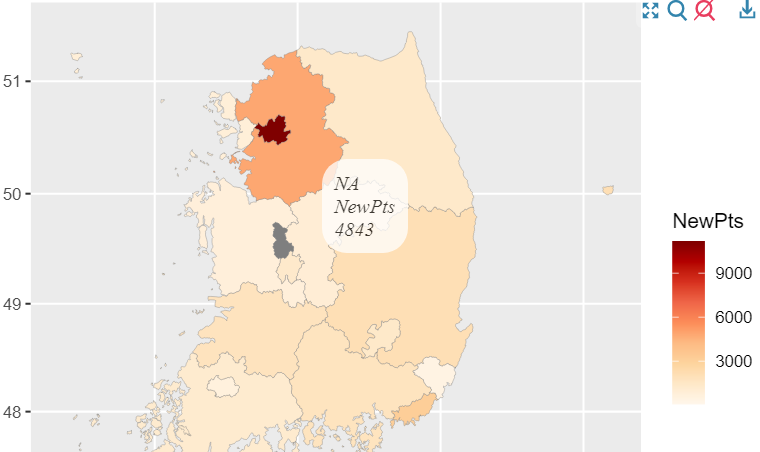

구글 차트 csv 연동
- javascript로 작성됨
- 패키지 설치하면 모든 구글차트를 사용할 수 있다
#### 구글 차트 #### #예제 구글 열 차트 install.packages("googleVis") library(googleVis) korean <- read.csv("학생별회차별성적__국어_new.csv",header=T) korean class(korean) str(korean) kor <- gvisColumnChart(korean,options=list(title="학생별 성적비교", height=400,weight=500)) plot(kor) #한글 깨지면 오른쪽 마우스 --> 인코딩 --> 한국어 #예제 구글 AreaChart library(googleVis) korean <- read.csv("학생별회차별성적__국어_new.csv",header=T) korean area <- gvisAreaChart(korean,options=list(height=400,weight=500 )) plot(area) #예제 구글 ComboChart library(googleVis) korean <- read.csv("학생별회차별성적__국어_new.csv",header=T) korean combo <- gvisComboChart(korean,options=list(seriesType="bars", height=400,weight=500,series='{3: {type:"line"}}')) plot(combo)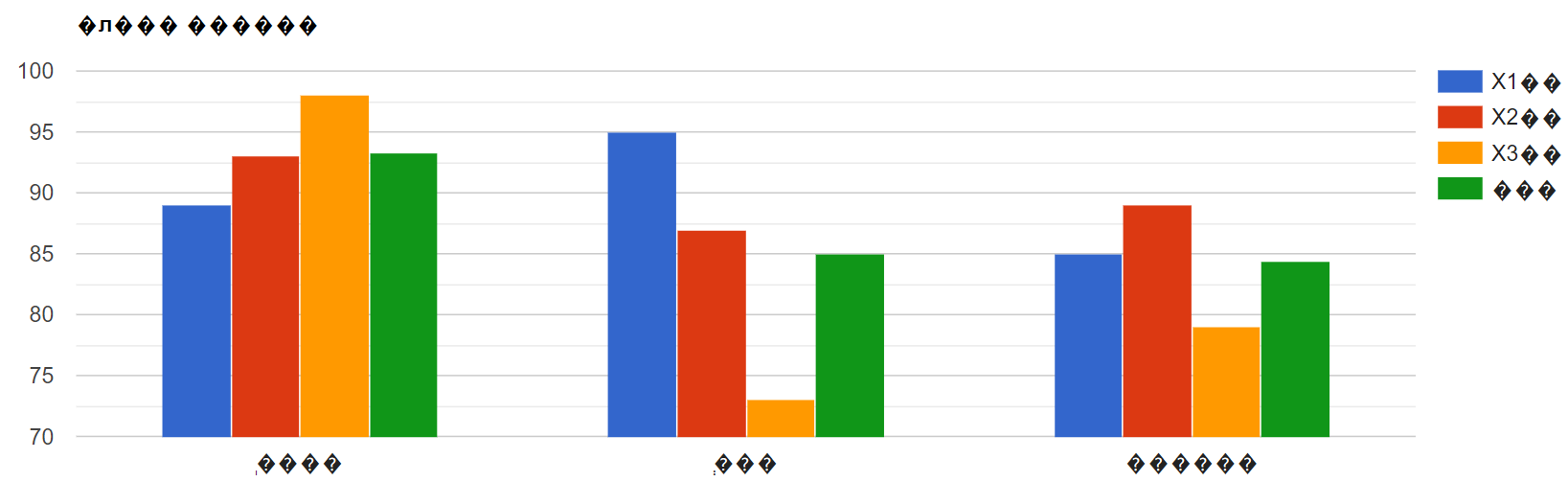
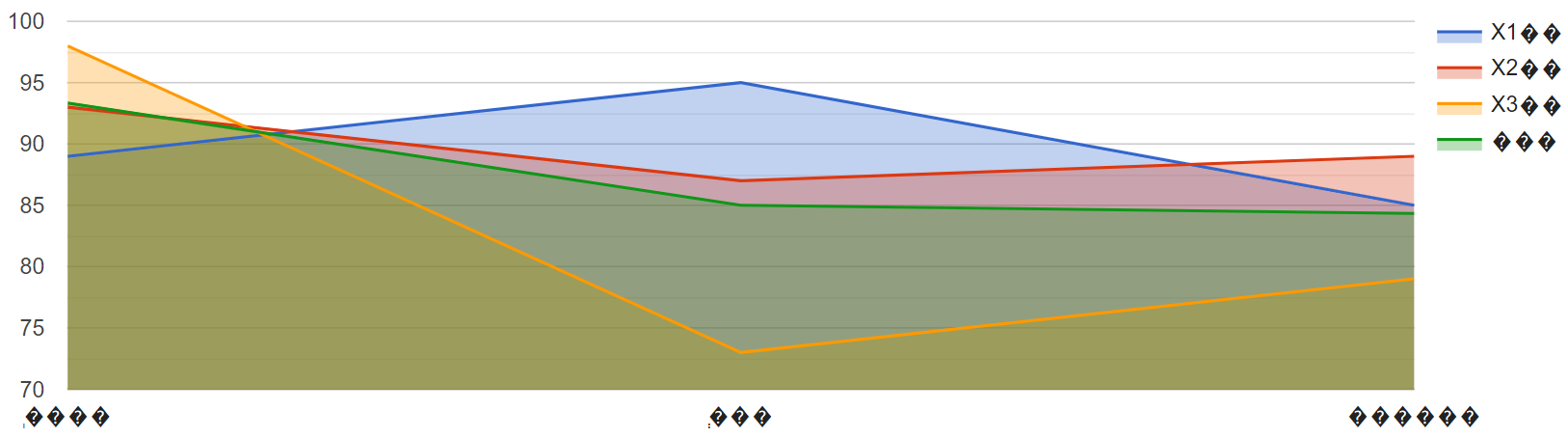
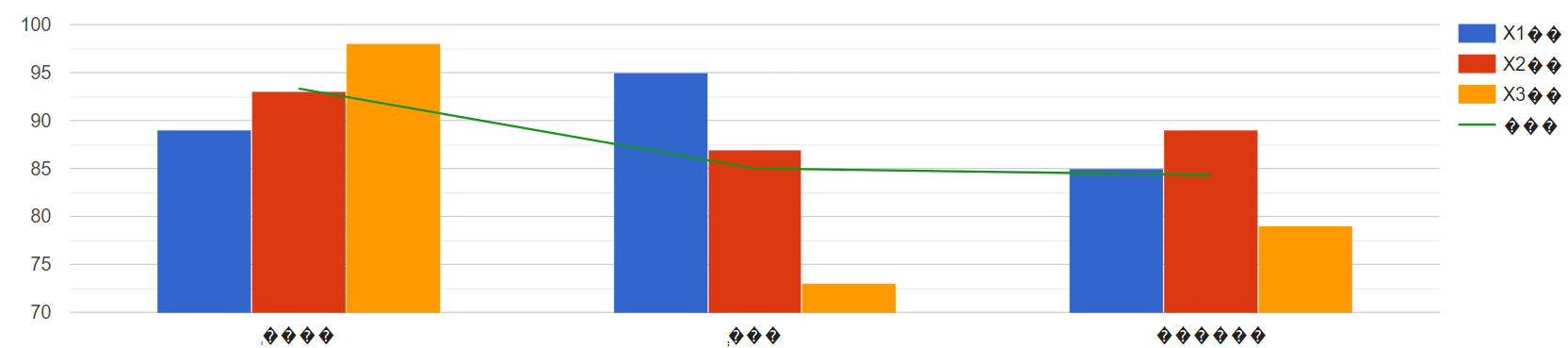
인터랙티브 그래프 만들기 (plotly 패키지, 유료) p.290
#### 인터랙티브 그래프 만들기 p.290 #### # 데이서셋 mpg, diamonds : ggplot2 패키지의 내장 데이터셋 install.packages("plotly") library(plotly) library(ggplot2) ggplot2::diamonds # 데이서셋 직접 접근 # 인터랙티브 그래프 만들기 p <- ggplot(data = mpg, aes(x = displ, y = hwy, col = drv)) + geom_point() # 산점도 그래프 ggplotly(p) # 인터랙티브 막대 그래프 만들기 p <- ggplot(data = diamonds, aes(x = cut, fill = clarity)) + geom_bar(position = "dodge") # 선그래프 ggplotly(p)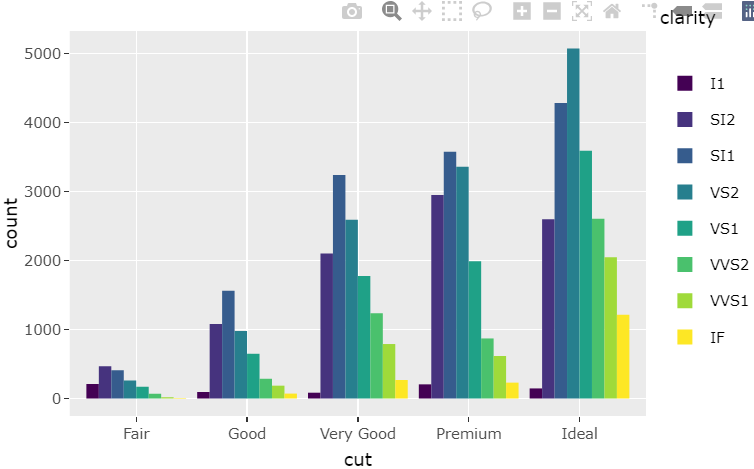
인터랙티브 시계열 그래프 만들기 (dygraphs 패키지) p.293
install.packages("dygraphs") # remove.packages("dygraphs") # 패키지 삭제 library(dygraphs) library(ggplot2) ggplot2::economics # 데이터셋 접근 economics <- ggplot2::economics head(economics) library(xts) eco <- xts(economics$unemploy, order.by = economics$date) head(eco) dygraph(eco) #그래프 그리기 # 날짜 범위 선택 가능 dygraph(eco) %>% dyRangeSelector() # 저축률 eco_a <- xts(economics$psavert, order.by = economics$date) # 실업자 수 eco_b <- xts(economics$unemploy/1000, order.by = economics$date) # 데이터 결합 eco2 <- cbind(eco_a, eco_b) # 변수명 바꾸기 colnames(eco2) <- c("psavert", "unemploy") head(eco2) #그래프 그리기 dygraph(eco2) %>% dyRangeSelector()
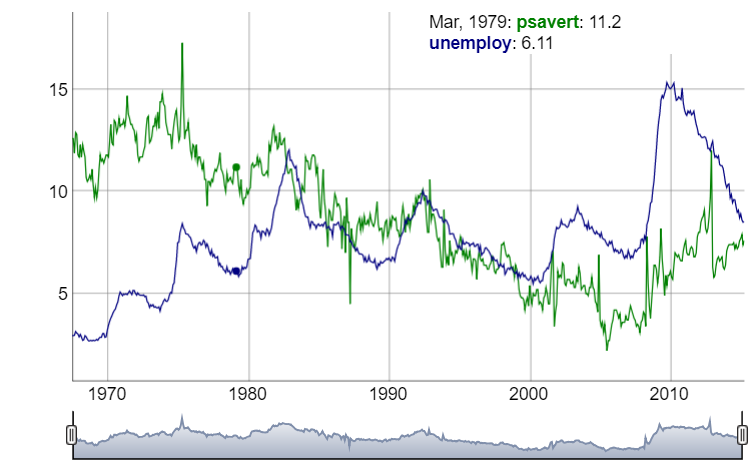
구글 게이지, 도넛, 파이 차트 실습
- f12 개발자 도구에서 html 파일로 만들 수 있다!
Visualization: Pie Chart | Charts | Google Developers
#구글 게이지 차트 (자동차 계기판) setwd("d:\\") getwd() library(googleVis) CityPopularity class(CityPopularity) str(CityPopularity) ex1 <-gvisGauge(CityPopularity, options=list(min=0, max=800, greenFrom=500, greenTo=800, yellowFrom=300, yellowTo=500, redFrom=0, redTo=300, width=800, height=600)) plot(ex1) #구글 파이 차트 CityPopularity class(CityPopularity) str(CityPopularity) # html이 출력된다 pie1 <- gvisPieChart(CityPopularity,options=list(width=800, height=600)) plot(pie1) # 도넛 차트 만들기 # 슬라이스는 가장 처음에 0 부터 오른쪽으로 증가 pie2 <- gvisPieChart(CityPopularity, options=list( slices="{4: {offset: '0.2'}, 0: {offset: '0.3'}}", title="City popularity", pieSliceText="label", pieHole="0.5",width=800, height=600)) plot(pie2)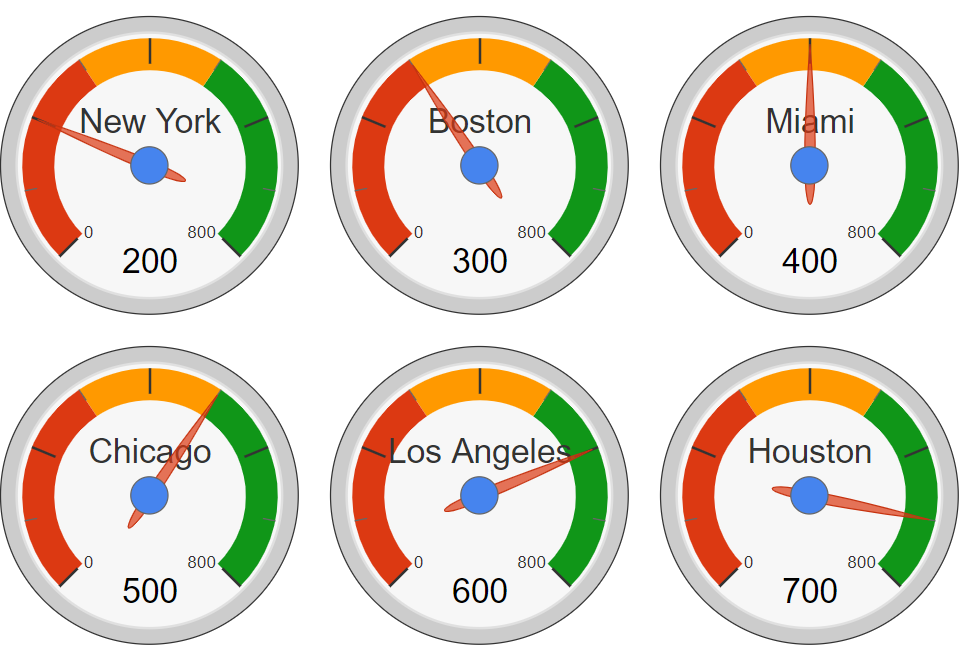
구글 게이지 차트 (자동차 계기판)
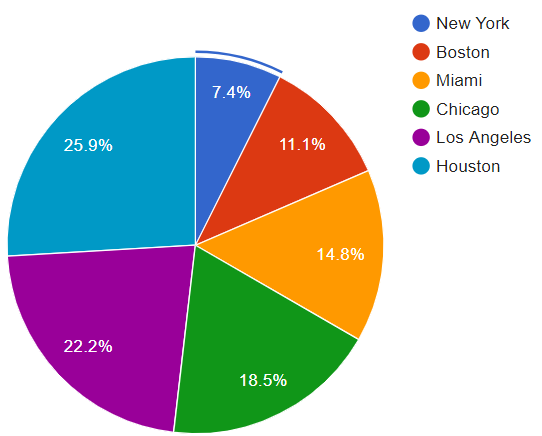

구글 파이 차트 (gvisPieChart) / 도넛 차트 (gvisPieChart)
'프로그래밍 > R' 카테고리의 다른 글
교재 정리, 요약 (0) 2021.06.10 [R] 상관분석, 그래프 그리기(히트맵) (0) 2021.06.09 [R] 텍스트 마이닝 (웹 특정 페이지 읽어오기 (0) 2021.06.08 [R] wordcloud2 패키지 실습 (0) 2021.06.07 [RStudio, 스크랩] Error-.onLoad가 loadNamespace()에서 'rJava'때문에 실패했습니다 (0) 2021.06.06